How to configure a gateway with ResIOT® LoRaWAN® Base Station Gateway Client
We’re excited to announce the ResIOT® LoRaWAN® Base Station Gateway Client, a brand new tool from ResIOT you can install over your LoRaWAN® gateways.
Installing the ResIOT® LoRaWAN® Base Station Gateway Client will allow you to connect your LoRaWAN® gateway to our servers and to fully configure your LoRaWAN® gateway directly from the ResIOT core platform. Once installed and configured properly, you won’t need physical or remote access to your gateway anymore, or to edit json configuration files manually, the client will take care of it all for you!
Thanks to the ResIOT® LoRaWAN® Base Station Gateway Client, you will able to:
- communicate with the API of our ResIOT platform via a secure, gzip enabled(low traffic) GRPC connection
- setup your gateway via ResIOT to connect automatically to the ResIOT platform
- automatically retrieve a valid gateway ID from our servers
- connect your gateway to network servers using TCP(via a Mosquitto protocol) instead of UDP
- automatically provision your gateway to our ResIOT servers. You will be able to start seeing alive messages in your log in no time
- remotely reboot your gateway
- add/modify the frequency plan, power level, tx gain and location of your gateway
- monitor your gateway resources remotely, such as RAM and CPU usage, free HD space and so on…
- review your gateway status over the Stats -> Gateway Stats ResIOT page
- connect your gateway to multiple LoRaWAN® servers via udp
- automatically retrieve updates from our servers, your tools will keep auto-updated!
After downloading and installing the ResIOT® LoRaWAN® Base Station Gateway Client, all you have to do is retrieving the IP of your gateway and visit the following page in your browser: http://[YOURHOST]:50056
The first time you access your page you will be prompted to choose a password. After doing so and logging in, you will see your gateway still isn’t ready for use. Now access the “Change API Token and GRPC Host” page. You will need to fill in those fields. The api token is needed for the platform to understand to which user the gateway belongs. The GRPC Host is needed for the gateway to know where the ResIOT Api server is running.
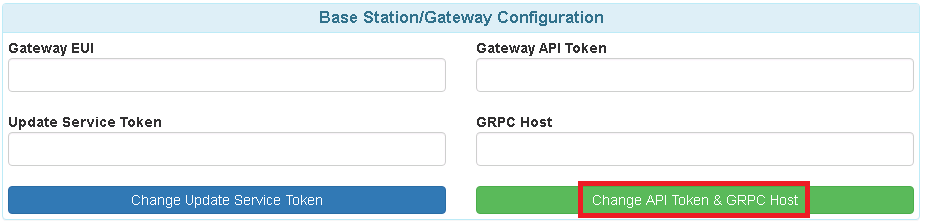
To retrieve your Gateway API token, login into your ResIOT IOT account, and head to the settings -> my settings page, and copy your “API V3 Gateway Token”. The user token will work as well, but for security reasons, we strongly suggest you use the gateway one, as it has less API privileges.
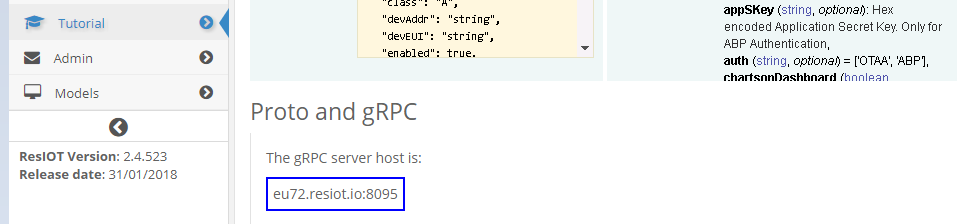
To retrieve your API GRPC Host, head to the Tutorial -> RESTFul API V3 and copy your GRPC Host.

Once done, save your settings. That’s it! The ResIOT® LoRaWAN® Base Station Gateway Client is now fully configured and ready for work!
The gateway will connect to ResIOT® platform via API and will be inserted into your account if your license allows it. A notification will appear with the type of gateway and the newly created Id assigned to your device. By default, the Client calls the API server every 60 seconds. This means, worst case scenario, you will have to wait 60 seconds after saving. Your gateway services will start running correctly and you’ll be able to monitor their status on your gateway page.
Due to the nature of LoRaWAN® gateways, each gateway will have its own Client version. We, will try to provide a working copy of the client for a as wide as possible range of devices.